Publication of the theme
This step is fundamental because even before you have finalized your themeAnd even before you start working on your creative project, itYou must first declare it on the platform so that you can Test step by step before we can finalize it.
Creating the theme
First of all, go to the Creating theme section, in Themes from your dashboard, in the profile.
You should stumble upon this screen:
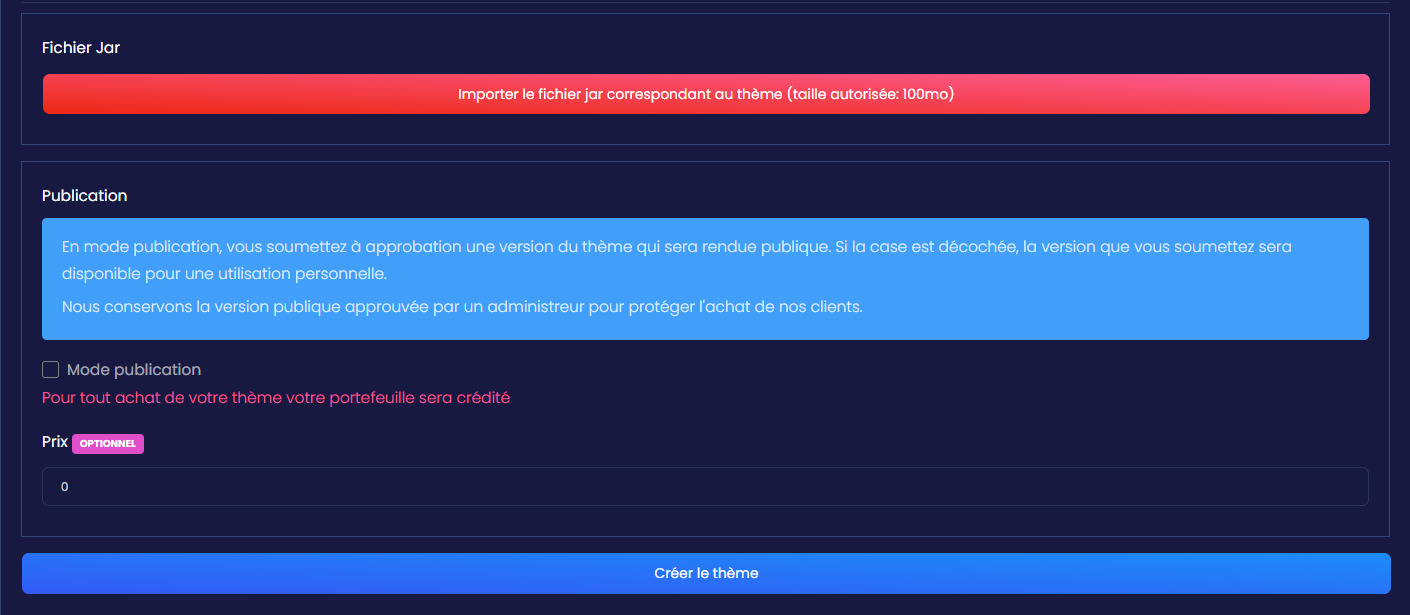
Fill in all the fields on this form to create your theme.
Warning
You have to fill in a single theme name that doesn’t already exist
Note
The developer mode, will allow you to test your theme without youYou need to import it. This feature is only available if You use the sample project to create your theme.
Import the jar generated by your project build into the Jar file of the form.
Note
You don’t have to import the jar file to create your theme.You can skip this step and just enable developer mode for Start working on your theme. This step is to be taken in Consideration only if you have a finished version of your theme.
If publish mode is not checked when you import your jar, This version of your theme will be private and because of this, you will be the Only one who can use it.
If, however, you want to deploy your theme on the shop and Make your jar public, check the box Publishing mode and Fill in a price (You will have to be realistic).
Upon creation, your theme will automatically be in version 1.0.0.When you republish a new version of your theme, you will need fill in a version higher than the previous one whether it is a Public or private version.
Approval
If you checked the publish mode box, your theme will be submittedto approval and will be validated by an administrator before being deployedon the shop. During the approval period, if the administrator Note that criteria are not met, it may be able toto refuse your request.
The object of the refusal is to warn you that things are missing andthat they must be integrated into the themes. The goal is not to penalize youbut to guide you as best as possible in your approach to publication and orient you on the right path so that you propose a themefunctional to your future customers.
That’s why, you always have to check that you don’t miss anything inPerforming tests and using documentation before Submit your theme for approval.
This will save the admin time for approval.
Test phase
Before running a test, make sure you have selected the theme in The settings of your launcher.
In developer mode (developer mode box provided for this purpose), you have just build your project (only if you use as a projectbasic the sample) and launch your launcher.
Our vision
The public version of your theme is always kept on our Platform to fight bad intentions and to enableIt’s up to our customers to continue using your theme.
It allows you to have a certain resilience in the face of attackers whowould like to cause disorder on our platform.
As our policy is based on prioritizing the safety of our Customers, we mobilize the most drastic means to protect them creators and customers.
We could have cases where invididus would be able to wantpropel our platform (by creating themes) with the aim of harming this one.
That’s why we have taken the necessary measures to avoid this in particular with the approval system which makes it possible to combat this kind of practice that can be considered fraudulent forReserve our platform.